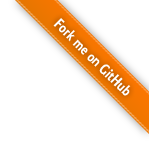Introduction¶
MeteoInfo is an integrated framework both for GIS application and scientific computation environment, especially for meteorological community.
MeteoInfoMap is a GIS application which enables the user to visualize and analyze the spatial and meteorological data with multiple data formats.
MeteoInfoLab is a scientific computation and visualization environment using Jython scripting with the ability of multiple dimensional array calculation and 2D/3D plotting.
It requires that Java 8 or greater with 64-bit be installed on your computer. Java 11 64-bit version is suggested.
Publication¶
Wang, Y.Q., 2014. MeteoInfo: GIS software for meteorological data visualization and analysis. Meteorological Applications, 21: 360-368.
Wang, Y.Q., 2019. An Open Source Software Suite for Multi-Dimensional Meteorological Data Computation and Visualisation. Journal of Open Research Software, 7(1), p.21. DOI: http://doi.org/10.5334/jors.267
Presentation¶
Downloading¶
The current version of MeteoInfo, along with other information about the application, may always be found at http://www.meteothink.org
Installing MeteoInfoMap/MeteoInfoLab¶
There is no specified installation file, just unzip the downloaded MeteoInfo file. The complete MeteoInfo Java “Generic” package should, after uncompression, include the following items:
MeteoInfo launcher in a shell command files called “mimap.sh” and “milab.sh” for MAC OS, Linux, Unix system.
MeteoInfo launcher in a batch command files called “mimap.bat” and “milab.bat” for Windows system.
MeteoInfo executable files called “MeteoInfoMap.exe” and “MeteoInfoLab.exe” for Windows system.
MeteoInfo jar files called “MeteoInfoMap.jar” and “MeteoInfoLab.jar”.
Default MeteoInfo project file called “default.mip”.
Configure file called “config.xml” for MeteoInfo and “milconfig.xml” for MeteoInfoLab.
Splash file called “splash.png’ for MeteoInfo and “splash_mil.png” for MeteoInfoLab.
Color map files in a folder called “colormaps”.
Image data files in a folder called “image”.
Library files in a folder called “lib”.
Map data files in a folder called “map”.
Plugin files in a folder called “plugins” for MeteoInfo.
Jython program files in a folder called “pylib” for MeteoInfoLab.
Sample data files in a folder called “sample”.
Synop and METAR station files in a folder called “station”.
A README file.
Running MeteoInfoMap/MeteoInfoLab¶
Run MeteoInfoMap:¶
On Windows paltform, you can launch MeteoInfoMap by double-clicking MeteoInfoMap.exe file,
or by run the batch command file mimap.bat.
On Linux/Unix platforms, you should run MeteoInfoMap from the shell command line; ‘cd’ into the directory where the above files are located and then type:
./mimap.sh
This will execute a one-line command in the shell file which starts MeteoInfoMap and requests that it be allocated 1 GB of memory.
On Mac OS platform, you can launch MeteoInfoMap similar with Linux paltform but using:
./mimap_mac.sh
Run MeteoInfoLab:¶
On Windows paltform, you can launch MeteoInfoLab by double-clicking MeteoInfoLab.exe file,
or by run the batch command file milab.bat. The batch command file with parameters will
run a Jython script:
milab.bat test.py
On Linux/Unix platforms, you should run MeteoInfoLab from the shell command line; ‘cd’ into the directory where the above files are located and then type:
./milab.sh
This will execute a one-line command in the shell file which starts MeteoInfoLab and requests that it be allocated 1 GB of memory. To run the script, type:
./milab.sh test.py
To run the script with headless model, a system configuration in which the display device is lacking, type:
./milab.sh -b test.py
It is specially useful in Unix/Linux crontab.
On Mac OS platform, you can launch MeteoInfoLab similar with Linux paltform but using:
./milab_mac.sh
Run MeteoInfo with more memory:¶
JVM will be started with Xms amount of memory and will be able to use a maximum of Xmx amount of memory.
For example, starting a JVM like below will start it with 128 MB of memory and will allow the process to use
up to 1 GB of memory:
java -Xmx1G -Xms128m
Try to increase Xmx value in the MeteoInfoMap and MeteoInfoLab starting files when you encounter
a java.lang.OutOfMemoryError. In windows, you can change MeteoInfoMap.l4j.ini and MeteoInfoLab.l4j.ini
files, when you staring the applications using MeteoInfoMap.exe and MeteoInfoLab.exe files.
Also the starting files of mimap.bat and milab.bat can be edited in Windows.
The corresponding files are mimap.sh and milab.sh in Linux and Unix, mimap_mac.sh and milab_mac.sh in Mac OS.
Lib files¶
The folder called lib must remain in the same directory as the mimap.sh application, and all the “jar” files it holds must remain in the lib folder. These file contain the MeteoInfo application code and (re)moving any of them will break MeteoInfo.
Contact¶
MeteoInfo was written by Dr. Yaqiang Wang. Please send bug reports, etc., to:
Yaqiang Wang
email: yaqiang.wang@gmail.com
Chinese Academy of Meteorological Sciences
46 Zhong-Guan-Cun South Avenue, Beijing, China
Acknowledgment¶
MeteoInfo uses Java classes and libraries written by several third-party organizations.
NetCDF Java and its dependence libraries: Available at http://www.unidata.ucar.edu/software/thredds/current/netcdf-java
Proj4J: Available at http://trac.osgeo.org/proj4j/wiki
Apache Common Math: Available at http://commons.apache.org/proper/commons-math
Efficient Java Matrix Library (EJML): Available at http://ejml.org/wiki/index.php?title=Main_Page
Apache common Imaging: Available at http://commons.apache.org/proper/commons-imaging
Groovy: Available at http://groovy.codehaus.org
Jython: Available at http://www.jython.org
wContour: Available at http://www.meteothink.org
L2FProd: Available at http://common.L2FProd.com
RSyntaxTextArea: Available at http://bobbylight.github.io/RSyntaxTextArea
JavaHelp: Available at https://javahelp.java.net
BeanShell: Available at http://www.beanshell.org
FreeHEP VectorGraphics: Available at http://java.freehep.org/vectorgraphics
Docking Frames: Available at http://www.docking-frames.org
JLaTeXMath: Available at https://github.com/opencollab/jlatexmath
JTS Topology Suite: Available at https://www.locationtech.org/projects/technology.jts
Jerry’s Java Image Processing: Available at http://www.jhlabs.com/ip/index.html
JXMapViewer: Available at https://github.com/msteiger/jxmapviewer2
SurfacePlotter: Available at https://github.com/ericaro/surfaceplotter
Joinery: Available at http://cardillo.github.io/joinery/v1.8/api/reference/joinery/DataFrame.html
JOGL: Available at https://jogamp.org/jogl/www/
FlatLaf: Available at https://www.formdev.com/flatlaf/